Click HERE for the #SamePageSummer plan and our new Bible Reading Challenge website!
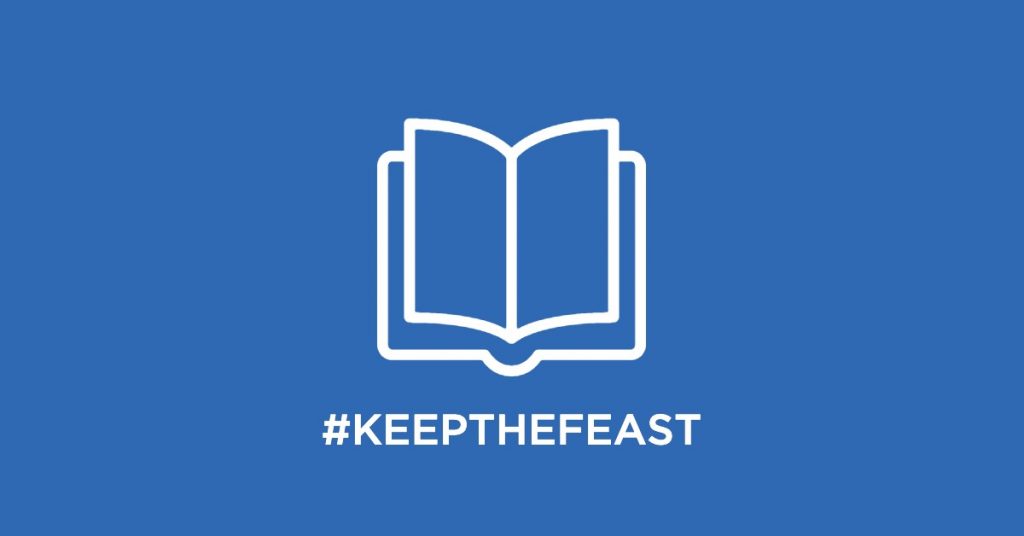
(We left space on the front for you to personalize with your church’s information).
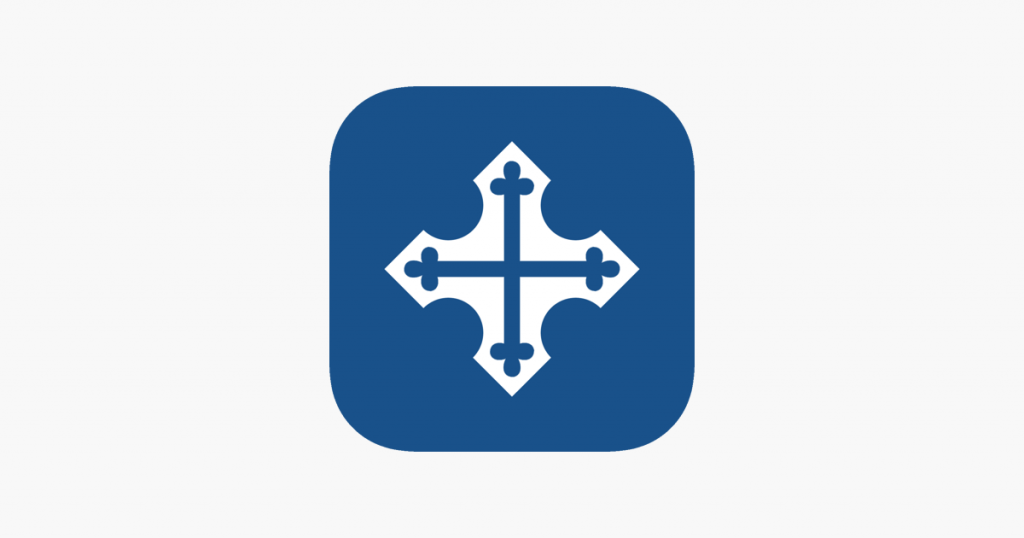
ChristKirk App
- Download the ChristKirk App on iOS or Android.
- Open the app > select the Keep the Feast tab at the bottom of your screen > select the Days Reading > for audio, select the speaker icon at the bottom.
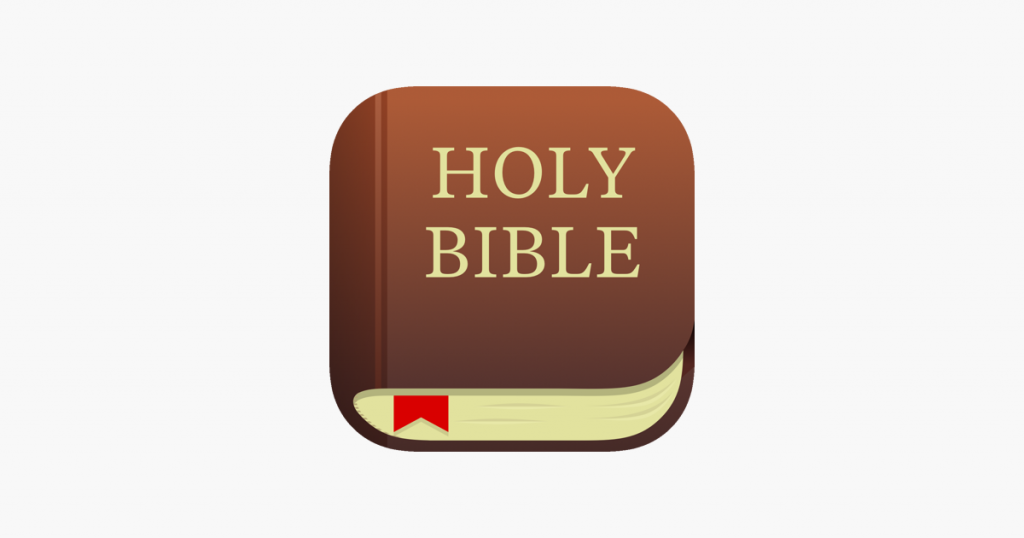
YouVersion App
- Download the YouVersion Bible app on iOS or Android.
- Open the app > sign up for a free account or sign in.
- Select Plans (check mark icon) > search for #KeeptheFeast > select Start Plan > select With Friends to specify a start date > Select Sept. 9
- To listen to audio, select the verse you want or select Start Reading > select speaker icon or play button to listen
- If you started the plan after Sept. 9, here is how to get the correct date on your plan: Find the correct assignment in the plan (regardless of what the date says), then go to the day before and check off the assignments for just the DAY BEFORE (this is important, and won’t work if you check off the assignments for the current day). Find “catch me up” in the settings (top right, 3 dots) and it should shift things around to have day 1 of the plan starting on Sept. 9.
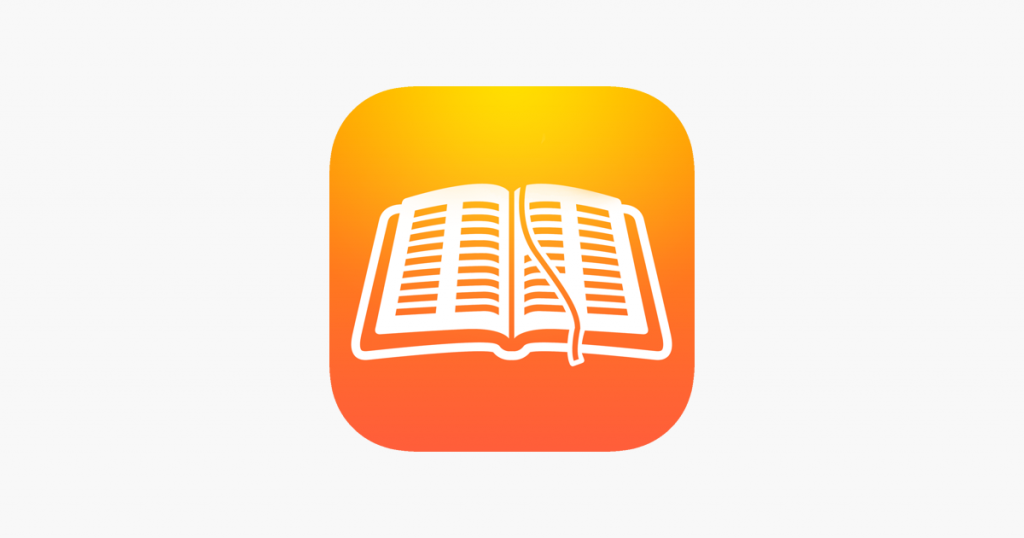
Bible Reading Plan App
- Download the Bible Reading Plan app for iOS.
- Open the app > open Settings (upper right menu) > select Reading Plan > View Available Reading Plans > Download Keep the Feast > once selected, tap Settings button to return to main Setting menu
- From the Setting menu, select the plan Start Date and change it to Sept. 9.
- From the Setting menu, select Bible Link > YouVersion (if not already installed, download in the App Store).
- For ease of use, from the Setting menu, select Open To > Last Read
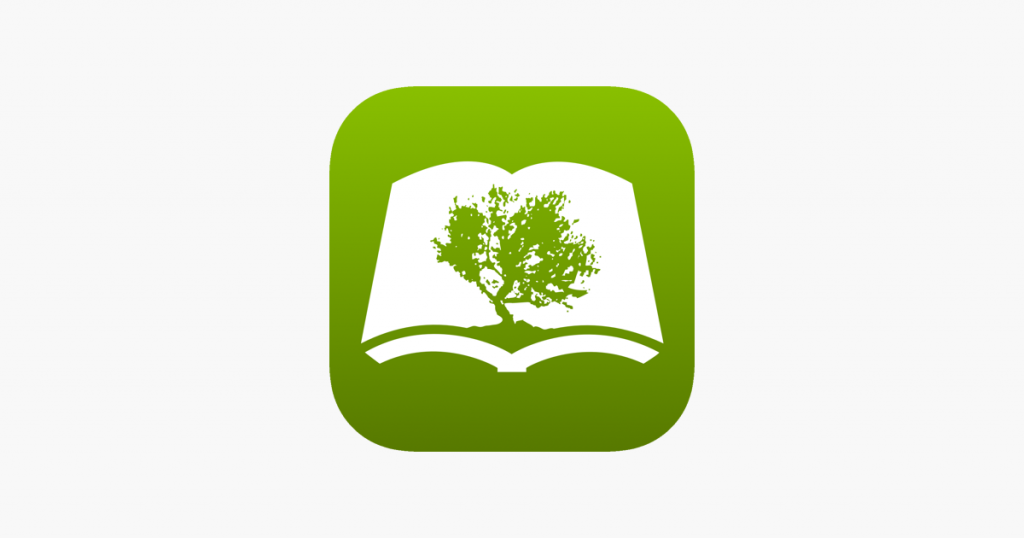
Olive Tree App
- Download the Olive Tree app on iOS or Android.
- Open the app > choose your translation upon prompting > set up a free account.
- From the top menu bar, select the reading plan icon (open book) > Search for Keep the Feast > Select Start Reading